It is still beyond me why browsers have the setting to allow all data and any cookie from any site, current, deep-linked, etc. If it was up to me, it is the current site and domain under signed certificate. So when you go to Facebook.com you don’t get a bit fake anti-virus popup and super cookie stored on your system by some dodgy company that keeps getting away with it.
tl;dr This blog is about why and how you should block third-party cookies.
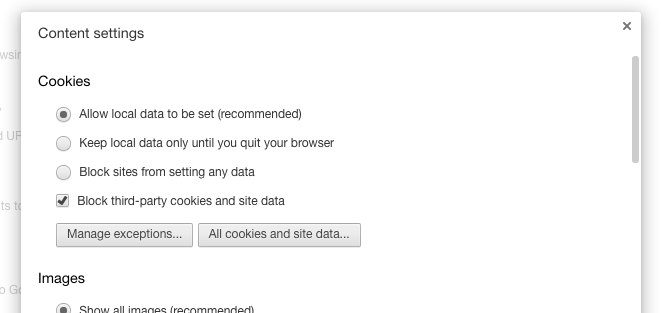
Cookies are (temporary) files pushed to your browser by websites you’re visiting. They store your visit information, like your site preferences or profile information. Sure, not all cookies are bad, but don’t store cookies that don’t improve your visit to the web site. Like third party cookies.
First party cookies are cookies from the site you’re visiting. So if you’re on Facebook, the cookie FB gives you is a third party cookie.
Third-party cookies come from other sites that have things like ads or images embedded on the page you’re visiting. So if you’re on FB and then an advertiser on FB (good or bad) wants to track you for whatever (malicious) reason, and since they have nothing to do with the FB site, are a third party cookie.
Perhaps to browse FB better, like remember who we are when we login.. we want to store that first party cookie. But since we don’t give a shit about the advertiser that wants to track us from site to site to help identify who you are and contact you about their crappy products… we want to block that third party cookie.
So, let’s start fresh first. Clear your browser data. Get rid of the history of stored third party cookies by removing the cookies from your system. Yes, you are perhaps logged out of some sites – but you can log back in to them because you’re awesome and are using 1Password as a password manager. Once cleared, we can change the preferences in your browser for the future (which will be a better future without intrusive companies ruining your browsing experience or tracking you a little bit less).
In the Chrome browser, go to the Settings page, and find Advanced Settings, then click on Content Settings.
(Or in the Settings search bar type Cookie, and it will show content settings on the page too)
To allow only first-party cookies and block all third-party cookies, check Block third-party cookies and site data.
Optionally, but also recommended, make sure you’ve opt-out of cookie tracking with do-not-track.